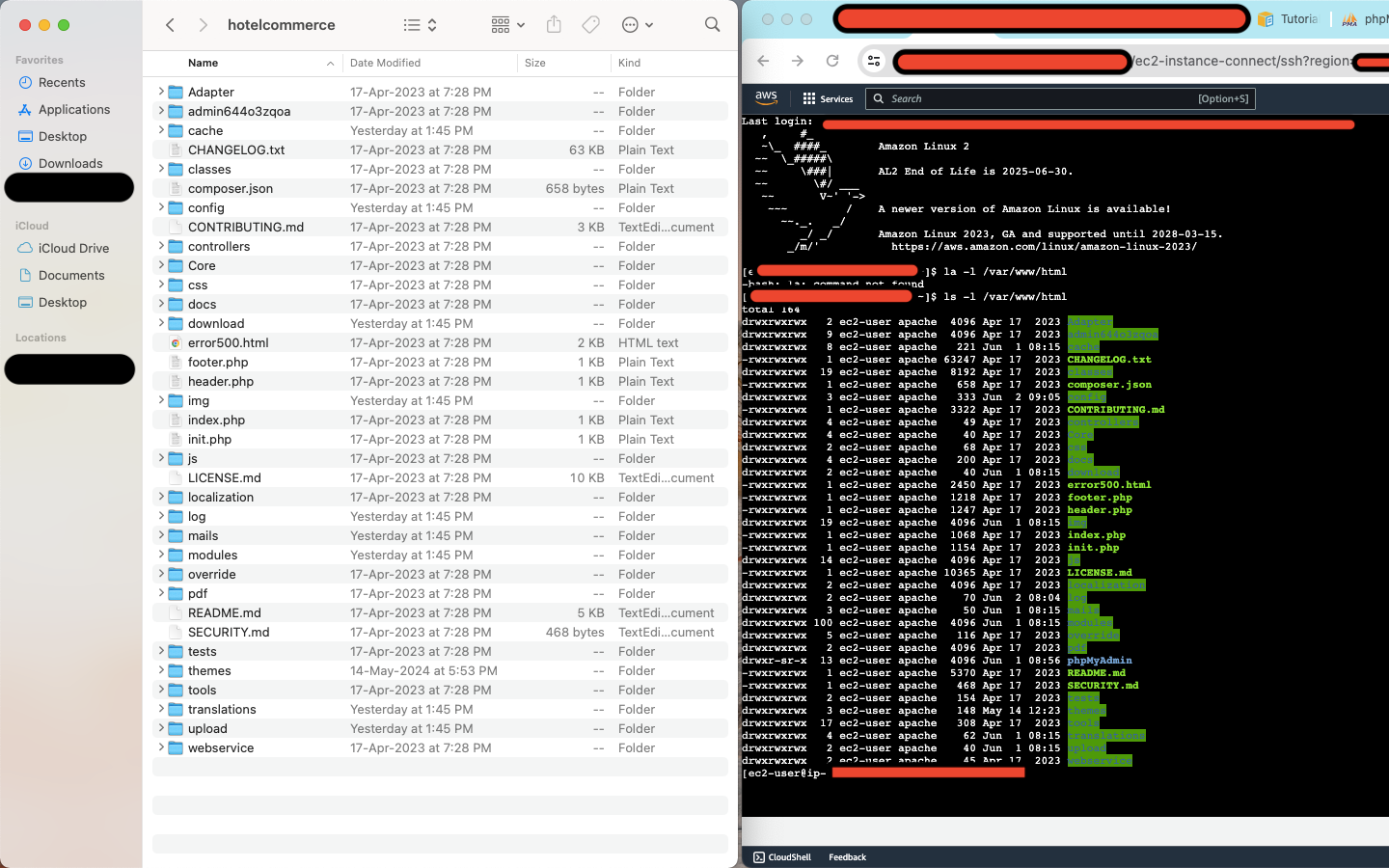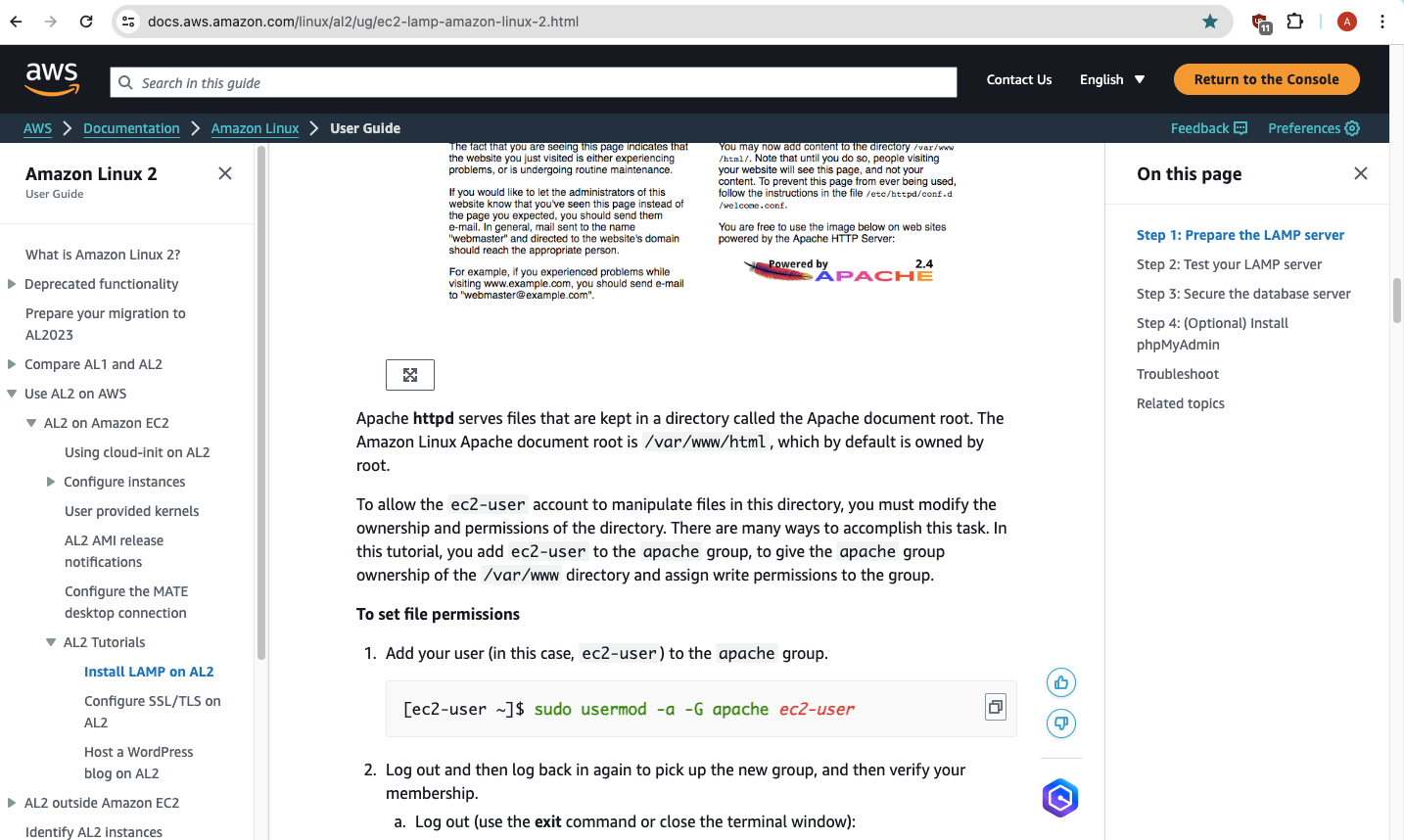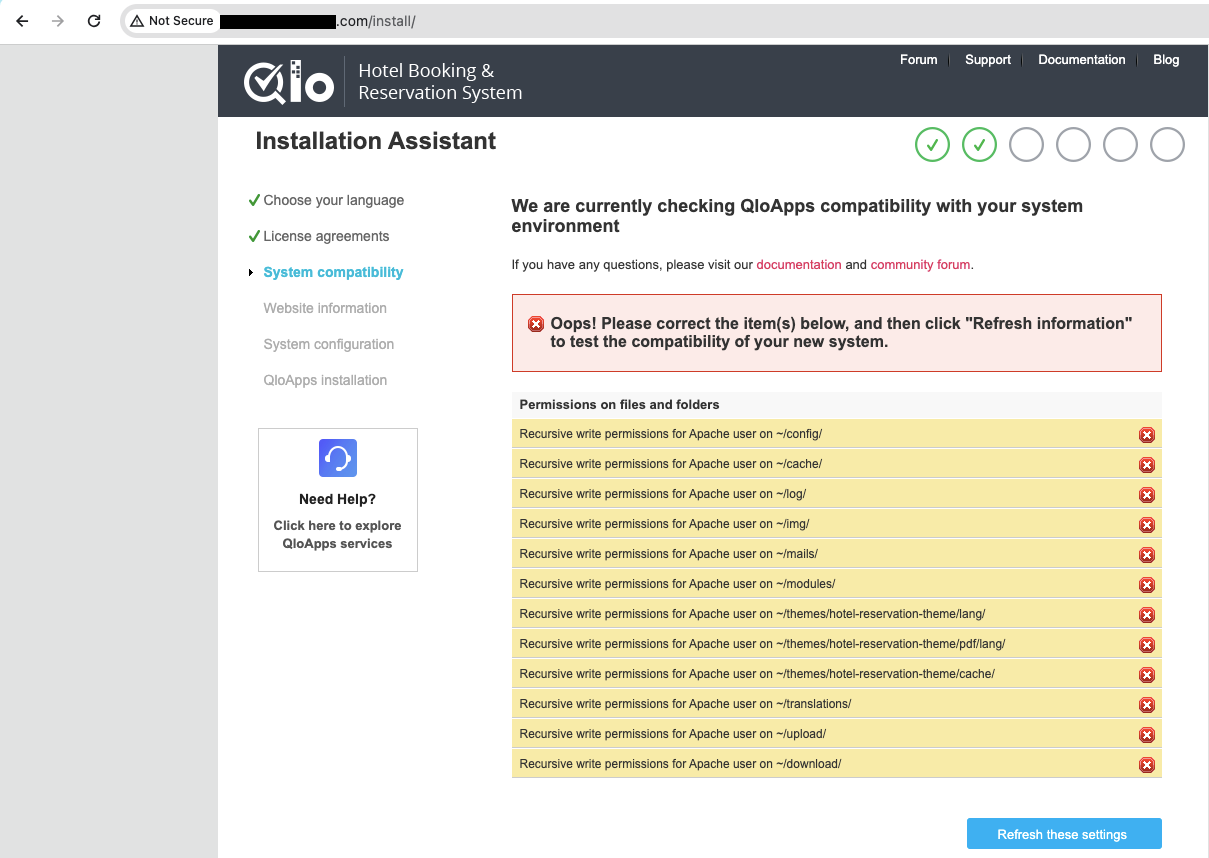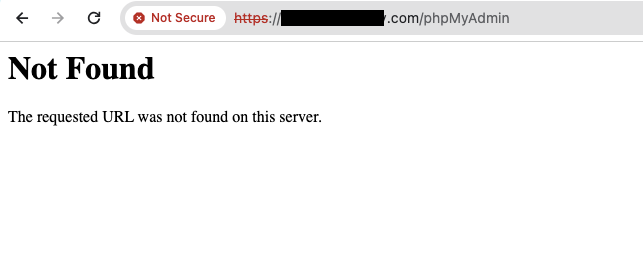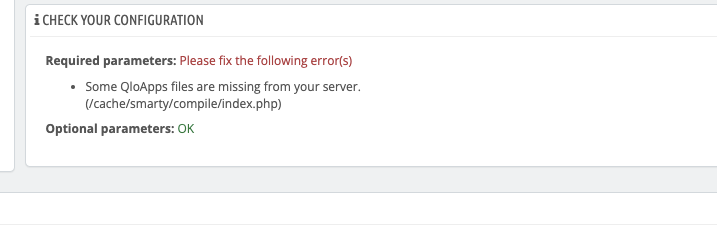Uploading Qloapps on AWS Amazon EC2 AL2
-
I would appreciate some help with the process on hosting on AWS.
I have a properly configured a LAMP stack on AWS.
I have made sure to go through this process correctly:This is a hierarchy of my hotel both on my local server and then AWS:
I only had a problem in the documentation about the '.htaccess' file. On my AWS server, the hotel apps are located in /var/www/html/ which serves the webserver for AWS as mentioned here:
My website is still not working, but I guess it has to do with the .htaccess file because it's the only thing that confused me.
My question is which .htaccess file on AWS root directory should be changed to be similar to my hotel's .htaccess file.
Is it:
- /.htaccess
- /home/ec2-user/.htaccess
- /var/www/html/.htaccess
I have tried to have the file, only in the main folder (/var/www/html/.htaccess), as recommended by the documentation, but that didn't work.
Your help is most appreciated.
Also, let me know if it is possible to contact AWS support if they can figure it out.
-
As per the shared screenshot of the issue, you are suggested to follow the below instructions -
If you are using a virtualhost for the Apache webserver, then add it below content to your virtualhost file to enable the .htaccess file.
<Directory /var/www/>
Options Indexes FollowSymLinks
AllowOverride All
Require all granted
</Directory>Otherwise you can directly add the same content to main apache2 conf file, that is /etc/apache2/apache2.conf
Now restart apache.
service apache2 restartHope it will work!
For any kind of DevOps support, you can connect with us by creating a ticket from here - https://webkul.uvdesk.com/en/customer/create-ticket/
-
@Deeksha-Rana Still not working.
I resorted to installing qloapps from scratch (it works) and then I am thinking of importing the database from my old server to the new installed one.
-
First let me know if this work-around above works and I'd be able to use my old database.
-
Secondly, phpmyadmin is causing problems. With a clean qloapps installation on EC2 LAMP stack, I can no longer access phpmyadmin. If I choose to re-install it, it works but then breaks the website.
What to do in this case? Everything is working fine via a clean qloapps installation, but phpmyadmin now is becoming a problem.
-
-
Please find below updates -
For point 1 - Yes you can restore your db from the old server to the new server.
For point 2 - Navigate to the root directory of your website. Then run the below commands.
apt install wget unzip -y
wget https://files.phpmyadmin.net/phpMyAdmin/5.2.1/phpMyAdmin-5.2.1-all-languages.zip
unzip phpMyAdmin-5.2.1-all-languages.zip
mv phpMyAdmin-5.2.1-all-languages phpmyadminAfter installation, try accessing phpMyAdmin again via https://yourwebsite.com/phpmyadmin .
If it still does not work, then you connect with the technical team on our ticket system by creating a ticket from here - https://webkul.uvdesk.com/en/customer/create-ticket/
-
@Deeksha-Rana Everything is working and I installed it as you said, except that as you can see:
I already have a MariaDB, technically I need phpmyadmin to update the database faster with a GUI.
Are there some configuration files to change perhaps?
-
It appears that you need to grant permission to an Apache user to access your website files.
To do this, please execute the following command:
chown -R www-data:www-data /path/of/website/
Regarding phpMyAdmin, based on the screenshot, it seems you accessed it via example.com/phpMyAdmin.
Please ensure that the phpMyAdmin folder exists in the web root of your website. Following our previous guide, you only need to run the following command in your web root:
wget https://files.phpmyadmin.net/phpMyAdmin/5.2.1/phpMyAdmin-5.2.1-all-languages.zip
unzip phpMyAdmin-5.2.1-all-languages.zip
mv phpMyAdmin-5.2.1-all-languages phpmyadminAfter executing these commands, you can access phpMyAdmin via example.com/phpmyadmin instead of phpMyAdmin.
-
@Deeksha-Rana Thank you, things are running smoothly now.
The remaining error is the following:
On the Qloapps backoffice, whenever I perform any action, it redirects me to logging in again. It doesn't matter if I select 'stay logged in', it is always prompting me to log in again to access the backoffice no matter where I click.
Now is this a server side problem or some settings in the backoffice?
-
Hi @Mimperio,
On the Qloapps backoffice, whenever I perform any action, it redirects me to logging in again. It doesn't matter if I select 'stay logged in', it is always prompting me to log in again to access the backoffice no matter where I click.
- This issue might be occuring because you are using a proxy server to host QloApps. By default, QloApps is configured to check for the IP address of the cookies which in your case was failing whenever IP was getting changed.
To resolve this issue, follow these steps:
-
Navigate to "Administration > Preferences".
-
Locate the "Check the cookie's IP address" option.
-
Disable this configuration.
-
Save the changes.
Take the reference from screenshot: https://webkul.chatwhizz.com/share/screenshot/6666e3617a95e5555d5e2b46
Note: The issue mentioned above is not related to the problem shown in the screenshot you shared. To fix the issue in the screenshot, please use the following PR:
-
@Aman-deep-sharma Thank you. All fixed!